In this article we will show you the available log programs in cPanel for your web site, how to enable them, and how to view their information.
where, cPanel offers up to three log programs for viewing site statistics:
- Analog: The Analog reporting program combines comprehensive coverage of web server statistics for your web site.
- AWStats: The Awstats reporting program combines comprehensive coverage of web server statistics for your web site with attractive reporting pages.
- Webalizer: The Webalizer reporting program combines comprehensive coverage of web server statistics for your web site.
Each of these log programs displays various statistics for your web site in different ways. Which program you use is a matter of personal preference.
How To Choose And Enable a log programs In cPanel
Before you use a log program to view site statistics, make sure the log program is enabled in cPanel. To enable a log program, follow these steps:
- Log in to cPanel.
- In the METRICS section, click Metrics Editor.
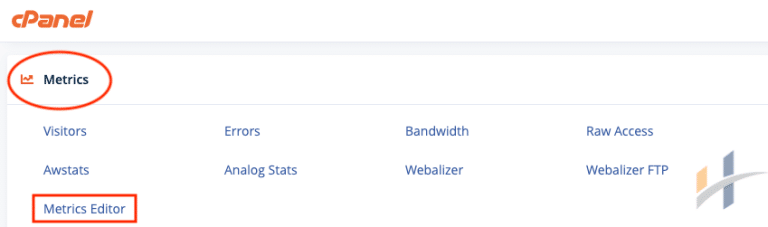
- On the Metrics Editor page, select the check box for the log program that you want to use for your web site. (You can select more than one log program if you want.)
- Click Save.
View Analog Statistics For Your Web Site
- Log in to cPanel.
- In the METRICS section of the cPanel home screen, click Analog Stats.
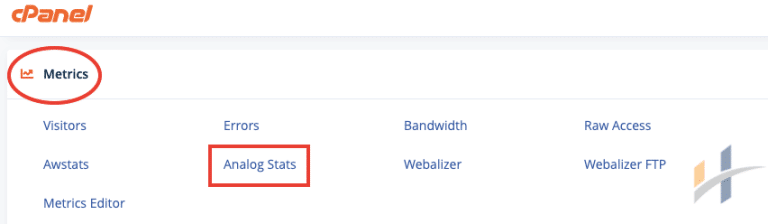
- Click the magnifying glass icon to view statistics for the domain that you want.
- Click the month and year that you want to view.
View Awstats Statistics For Your Web Site
- Log in to cPanel.
- In the METRICS section of the cPanel home screen, click Awstats Stats.
- Click the magnifying glass icon to view statistics for the domain that you want.
- Select the month and year that you want to view, and then click OK.
View Webalizer Statistics For Your Web Site
- Log in to cPanel.
- In the METRICS section of the cPanel home screen, click Webalizer Stats.
- Click the magnifying glass icon to view statistics for the domain that you want.
