In this article we will learn you how to add, modify, and delete mailing lists in cPanel. So you can send one message to many recipients at the same time.
cPanel Creating A Mailing List
To create a mailing list in cPanel, perform the following steps:
- Firstly, log in to cPanel.
- After that, locate email section in the cPanel home screen, click Mailing Lists.
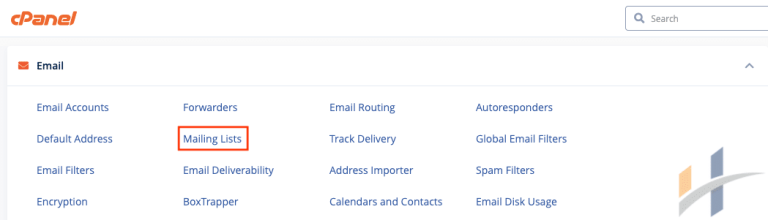
- Under Create a Mailing List, in the List Name text box, type the mailing list name that you want.
Note
The mailing list name must only contain letters, numbers, underscore characters (_), periods (.), or dash characters (-). You cannot use spaces.
- In the Domain list box, select the domain for the mailing list.
- Type the mailing list password that you want, in the Password text box.
- Retype the mailing list password, in the Password (Again) text box.
- Under Access Type, select Public or Private:
- Public mailing lists have public archives, anyone can subscribe, and the list is advertised on the Mailman page.
- Private mailing lists have private archives, an administrator must approve new subscribers, and the list is not advertised on the Mailman page
Note
Most mailing lists are private, not public.
- Click Add.
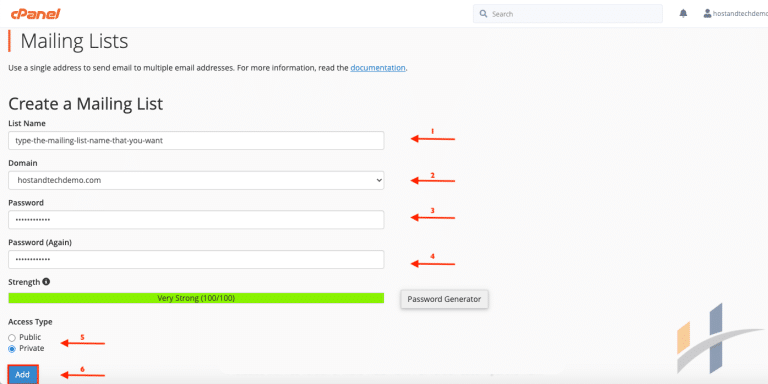
Managing A Mailing Lists in cPanel
After you create a mailing list, you can manage it. To do this, follow these steps:
- Firstly, log in to cPanel.
- After that, in the email section of the cPanel home screen, click Mailing Lists.
- Under Current Lists, locate the mailing list that you want to manage, and then click one of the following options:
- Change Password: Select this option to change the mailing list password.
- Manage: Select this option to access the Mailman administration page. There are many configuration options available for mailing lists. For more information, please see the Mailman documentation.
- Delegation: Select this option to allow other users to administer the mailing list. Under Available Users, double-click the user or users that you want to have administrative privileges for the list to move them to the List Administrators field on the right, and then click Save. Similarly, to revoke mailing list administrative privileges for a user, under List Administrators double-click the user to move them to the Available Users field on the left, and then click Save.
Warning!
Delegation comes with a security risk, as this grants the virtual user administration rights to the mailing list. These elevated privileges can take over the main cPanel account. Use this functionality only with users whom you know and trust.
cPanel Deleting A Mailing List
To delete a mailing list in cPanel, perform the following steps:
- Firstly, log in to cPanel.
- After that, locate email section in the cPanel home screen, click Mailing Lists.
- Under Current List, locate the mailing list that you want to delete, and then click Delete.
- Click Delete Mailing List to confirm.
Visit our Manage Email section for more information.
