In this article we will show you how to create email accounts in Plesk control panel and how to access your webmail.
Steps To Create New Email Account On Plesk Control Panel
You can create and manage email accounts associated with your domains by Plesk Control Panel. For each email account, you can set up a mailbox, a number of additional email addresses that will point to the same mailbox (email aliases).
Follow these steps To Create the email account :
- Login to your Plesk account ,the link look like https://yourdomain.com:8334 .
- From Plesk dashboard locate Mail Tab and click Create Email Address.
- On Create Email Address page Apply the following steps:
- Click General Tab
- Email address: Enter the new email address account.
- Leave Access to the Customer Panel blank (Without Check) unless you want to allow the email account user to use the Plesk panel).
- Type an external email address. It will be used to reset your password if you lose access to your primary email address.
- Password :Type email account password “Recommended to be strong password”.
- Confirm password :Re-type the email account password.
- Tick Mailbox. Either , type the quota of size of the mailbox or leave it as default “Default is the package plan default value”.
- Click OK.
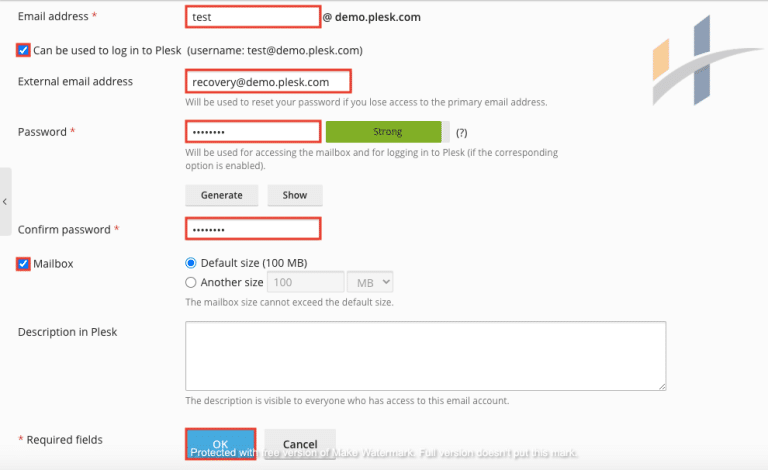
- After you applied the above steps ,access your webmail by browsing http://webmail.yourdomain.com.
