In this article you will learn how to change PHP version of you’r website using cPanel multiphp manager.
The interface of MultiPHP Manager enables you to handle your account’s PHP configuration easily. In this interface, you can control the PHP version or pool selection of any virtual host.
With cPanel’s announcement of the EasyApache 4, changing your account’s PHP configurations has never been simpler.
For example, If your server is operating EasyApache 4, Therefore it will be easy for you to choose PHP versions and settings for different domains and all subdomains under your cPanel account, utilizing the “MultiPHP Manager” and “MultiPHP INI Editor” tool.
In addition, you can find the tools in the “Software” segment of your cPanel dashboard.
Why MultiPHP Manager Tool?
We use this tool to modify the PHP version that used for the different domains under your cPanel account.
Any domain that is set to the ‘inherit’ value indicates that it does not have its own PHP version explicitly set.
This means that the domain is using the default global PHP version and configuration, which could be adjusted by the server administrator at any time.
To lock your domain to one PHP version, its recommend to choose a PHP version explicitly by avoiding the ‘inherit’ option.
Using the inherited PHP version also prevents you from utilizing the PHP-FPM option you will also find in this tool.
Using cPanel MultiPHP Manager To Change PHP Version
- Login to your cPanel Control Panel.
- locate Software tab on cPanel dashboard then click MultiPHP Manager icon.
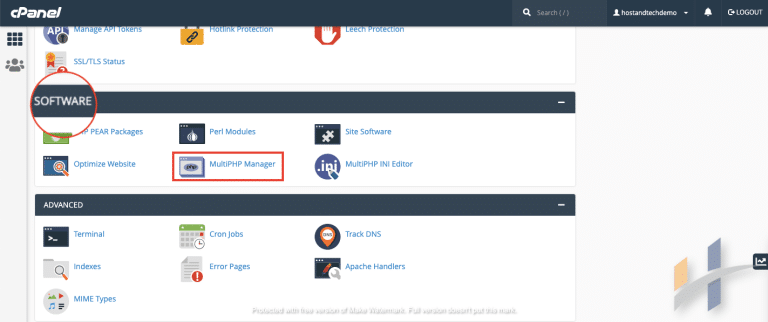
- Go to MultiPHP Manager page , check the domain you want under the list of your domains.
- From the right upper side of the list ,change the PHP Version from the drop down list.
- Click Apply button to change and update your website to the new php version.
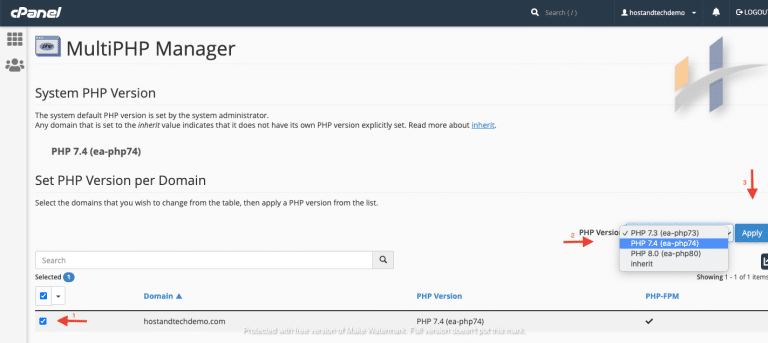
Watch the tutorial below,
