In this article, we will explain to you what is subdomains and how to create, redirect and delete subdomains in cPanel.
What Is Subdomains?
It is a domain that is part of a larger domain, based upon a prefix name that you choose. It is typically used to designate a separate section of a website, or in some cases, a completely different website.
When you create a subdomain, you can use. one of the URLs https://test.deomexample.com, or https://ggexample.com/members/. Both URLs lead to the same files.
How To Create A Subdomain in cPanel
To create a subdomain, follow these steps:
- Firstly, login to cPanel.
- In domains section, click Subdomains.
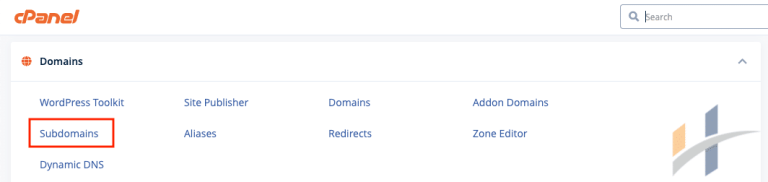
- Type the name of the subdomain that you want to add in the subdomain text box, under create a subdomain.
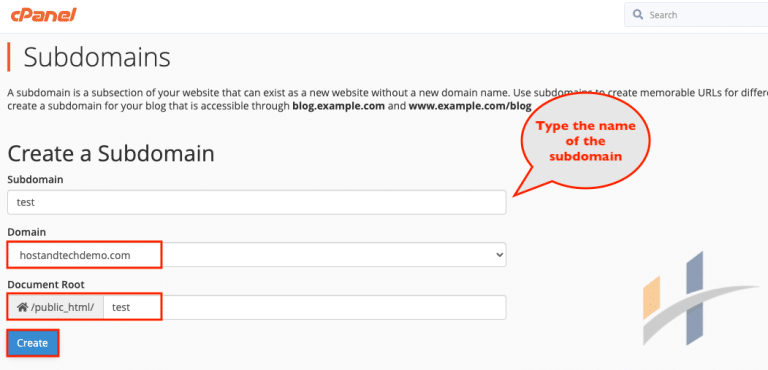
- Finally, click create.
Now you can add content to the subdomain by placing files in the subdomain’s document root.
How To Redirect A Subdomains within cPanel
You can redirect web site visitors from a particular subdomain to another location. To do that, follow these steps:
- Firstly, login to cPanel.
- In domains section, click Subdomains.
- Under Modify a Subdomain, locate the subdomain that you want to redirect, and then click Manage Redirection.
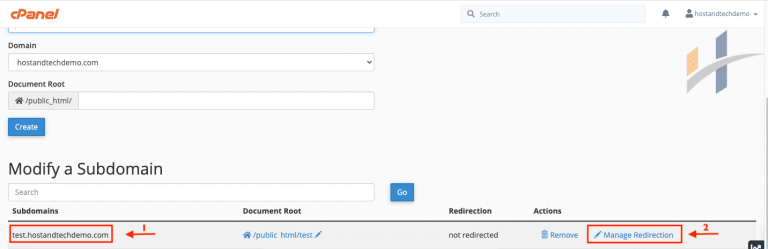
- On the Redirection page, type the redirection destination address in the redirects to: text box.
- After that, click save.
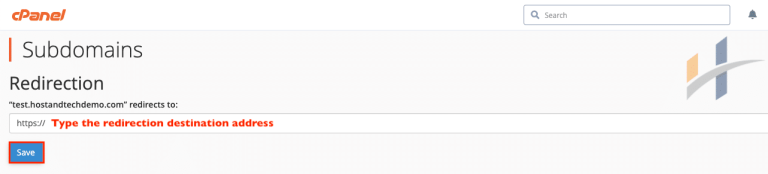
cPanel How To Delete A Subdomain
To delete a subdomain, follow these steps:
- Firstly, login to cPanel.
- In domains section, click Subdomains.
- Under Modify a Subdomain, locate the subdomain that you want to delete, and then click Remove.
- After that, click Delete Subdomain to confirm the deletion.
Watch the tutorial below,
For more information about Subdomains, visit our Sub-Domains section.
