In this article, we will show you how to How To Enable/disable Spam Box within cPanel. And how how does Spam Box know to move certain emails to the Spam Box folder.
What Is Spam Box And How Does It Work?
Spam Box Powered by Apache SpamAssassin. It’s a powerful tool within cPanel that helps protect your email (and if you’re a reseller, your customers) from unwanted spam.
The spam box excludes all unsolicited email, and puts them in another folder, that can be emptied at any time. This also gives you the ability to review the folder for any emails that have possibly been erroneously marked as spam and to place them back within your inbox. Unlike the Auto-Delete option, which will delete all emails it deems as spam and they cannot be recovered.
How To Enable/Disable Spam Box in cPanel?
Enable Spam Box:
To enable spam box in cPanel, follow these steps:
- Firstly, login to cPanel.
- Navigate to Email section. And click on Spam Filter.
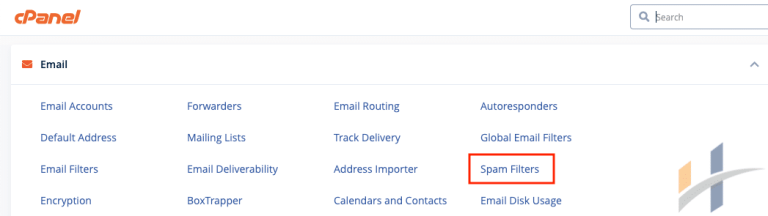
- Toggle on Move New Spam To A Separate Folder (Spam Box).

- After that, the toggle box will turn blue, and a green message will appear saying Success: Spam Box has been enabled. in the upper right-hand corner. Like the picture below:

- You enabled the Spam Box.
cPanel Disable Spam Box:
To disable spam box in cPanel, follow these steps:- Firstly, login to cPanel.
- Navigate to Email section. And click on Spam Filter.
- Toggle of Move New Spam To A Separate Folder (Spam Box.)
- After that, the toggle box will turn grey, and a message will appear saying Success: Spam Box has been disabled. in the upper right-hand corner.
- You disabled the Spam Box.
How To Clear A Spam Box in cPanel?
- Firstly, login to cPanel.
- Navigate to Email section. And click on Spam Filter.
- Click on configure Spam Box settings. Under Move New Spam To A Separate Folder.

- After that, navigate to the Clear Spam Box section of the page. Click on the Empty The Spam Box option to clear the Spam Box.
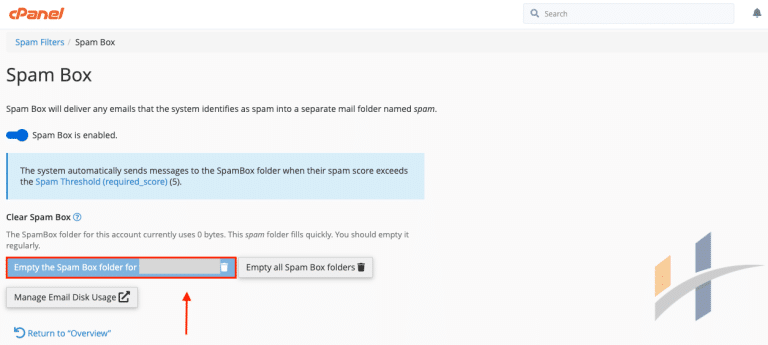
- If you have a reseller account, you can clear all of your account’s Spam Box folders at once. To clear all folders at once, click on the Empty all Spam Box Folders button which should be to the right of the button to clear an individual account’s Spam Box.
cPanel Spam Threshold Score
Every email is rated according to the Spam Threshold Score, on a scale of 1 (aggressive) to 10 (passive).
If the system calculates a spam score for a message that meets or exceeds the Spam Threshold Score setting, the system marks the message as spam. A lower spam threshold score, such as a 1, is aggressive and labels many messages as spam, including messages that may not be spam. However, a higher value, such as a 10, is passive and only labels messages that are obviously spam.
Visit our Manage Emails section for more information about managing emails in cPanel.
