In this article we will show you how to use the Spam Filters tool in cPanel. To reduce the amount of unwanted email (spam) in your email accounts. By configure whitelists, blacklists and spam score settings.
How To Enable Spam Filters In cPanel?
To enable Spam Filter in cPanel, Perform these steps:
- Firstly, log in to cPanel.
- Locate Email section, and click Spam Filters.
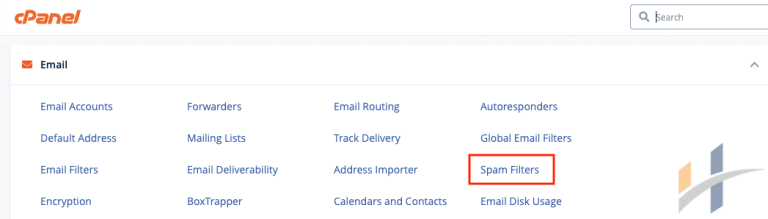
- Click Process New Emails and Mark them as Spam.
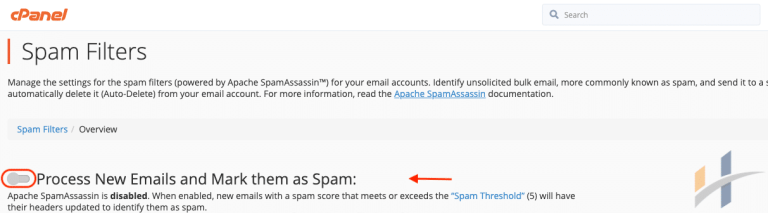
- To enable auto-deletion of spam messages, click Automatically Delete New Spam (Auto-Delete).
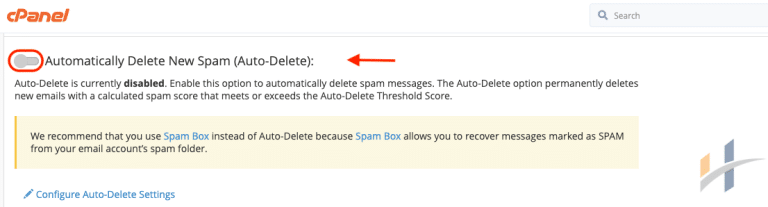
- To change the deletion trigger level, click Configure Auto-Delete Settings. In the Auto-Delete Threshold Score text box, type the score number, and then click Update Auto-Delete Score.
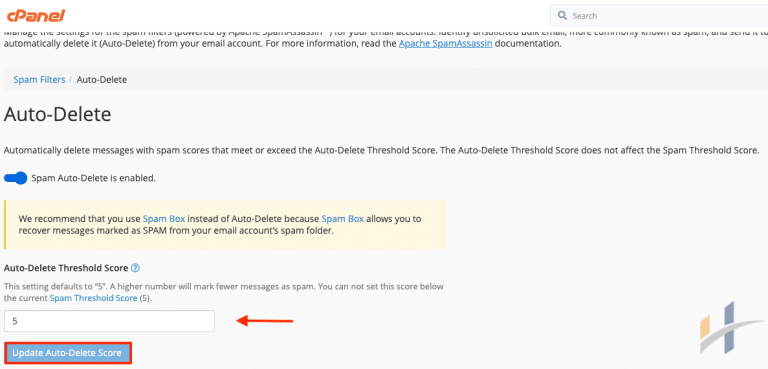
Note
A lower score is more restrictive. For example, an auto-deletion score of 1 is very aggressive and deletes many messages. An auto-deletion score of 10 is more permissive and allows more messages through without deleting them.
How To Configure Mail Spam Filters within cPanel
You can customize more parameters to control how Spam Filters examines incoming messages. Also, you can define whitelists (trusted senders), blacklists (known spammers). And configure spam score settings.
Configure Whitelists
To configure whitelists, follow these steps:
- Firstly, log in to cPanel.
- Locate Email section, and click Spam Filters.
- After that, click Show Additional Configurations.
- Then click Edit Spam Whitelist Settings.
- Click add a new “whitelist_from” item, then, in the whitelist_from text box, specify the email addresses that are trusted senders.
- Then click Update whitelist.
Configure Blacklists
To configure blacklists, follow these steps:
- Firstly, log in to cPanel.
- Locate Email section, and click Spam Filters.
- After that, click Show Additional Configurations.
- Then click Edit Spam Blacklist Settings.
- Click add a new “blacklist_from” item, then, in the blacklist_from text box, specify the email addresses that are known spammers.
- Then click Update Blacklist.
Configure Spam Score Settings
To configure spam score settings, follow these steps:
- Firstly, log in to cPanel.
- Locate Email section, and click Spam Filters.
- After that, click Show Additional Configurations.
- After that, click Configure Calculated Spam Score Settings.
- Click Add A New “scores” item.
- In the scores list box, select the test name, and then type the score value.
- Finally, click Update Scoring Options.
Visit our Manage Emails section for more information about managing emails in cPanel.
