In this article we will show you how to view your account’s disk usage information by using cPanel.
Where, cPanel’s disk usage page enables you to see how much disk space your account’s directories and databases are occupying. And you can view the information in bar graph format. Also, you can sort directories by name and disk space usage.
Note
You can use cPanel's File Manager to view disk usage information for individual files.
How to view disk usage information
To view information about your account’s disk usage, follow these steps:
- Log in to cPanel.
- Locate the FILES section, then click Disk Usage.
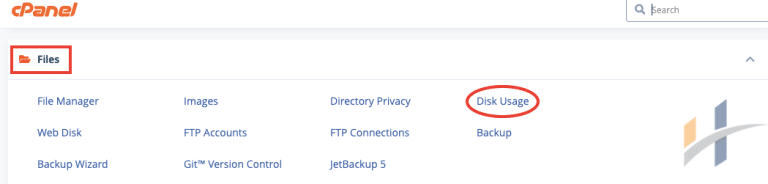
- After that, bar graphs appear that show relative disk usage by directory.
Note
If there are a lot of files and directories in your account, it may take a few minutes for cPanel to calculate all of the disk usage information.
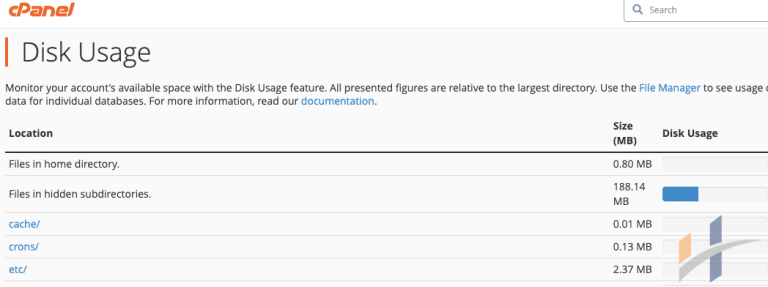
- In the beneath the bar graphs, you can view disk usage by directory, in both megabytes (MB) and bytes.
- Also, you can sort disk usage information in two ways, by directory name(click Name). Or by size(click Disk Usage).
Note
We recommend that you use the sort by size to quickly determine which of your directories are taking up the most disk space.
- You can navigate through the directory hierarchy to view disk usage information for subdirectories. For example, to view a subdirectory, click the > icon next to the parent directory’s name.
For more information about managing your Account in cPanel, visit our WHM/cPanel section.
