Redirects happen, when a web server redirects a visitor from one web page to another web page. A common use of redirects is to create shorter, easier-to-remember URLs that redirect to longer URLs. Another use is to redirect visitors from old pages on a website to newer, updated web pages.
In this article, we will describe to you how to redirect a web page to a different web page in cPanel.
How To Add A Redirect In cPanel
To add a redirect, follow these steps:
- Login to cPanel.
- Locate the Domain section, click Redirects.
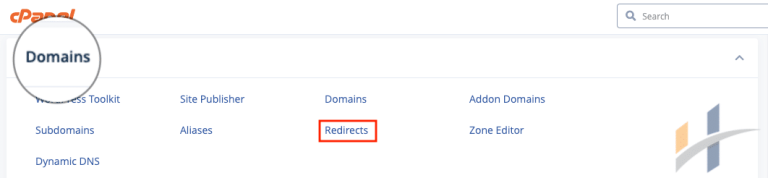
- Under Add Redirect, select the redirection type:
- Select Permanent (301), to specify a permanent redirection.
- Or Select Temporary (302), to specify a temporary redirection.
Note
301 and 302 refer to the HTTP status codes that the server sends to a web browser.
- Choose the domain, and after that, type the web page that you want to redirect.
- Type the destination web page, in the Redirects to text box.
Note
You can redirect the web page to another web page on your web site, or to a web page on a completely different web site.
- Under www. redirection, select the option you want for redirecting domains that include www.
- To enable wild card redirecting, select the Wild Card Redirect check box.
Note
If you enable wild card redirects, all files in a directory are redirected to their corresponding filenames in the redirected directory. This is an easy way to redirect an entire directory of files at once.
- Finally, click Add.
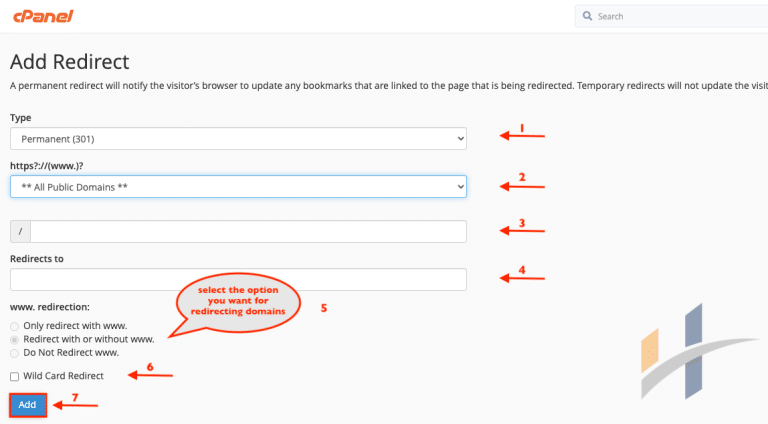
cPanel Remove Domain Redirection
You can remove a redirect, when you no longer want to redirect a page to another web page. To remove a redirect, follow these steps:
- Login to cPanel.
- Locate the Domain section, click Redirects.
- Locate the redirect that you want to remove, Under Current Redirects. After that, click Delete.
- Click Remove Redirect to confirm the deletion.
Note
You cannot modify a redirect. If you need to modify a redirect, delete it and create a new one.
For more information, visit Our Domains section.
