In this article we will describe to you how to configure hotlink protection in cPanel. So you can help prevent other web sites from using your web site’s bandwidth.
Enable Hotlink Protection in cPanel
- Login to cPanel.
- Locate security section in the cPanel home screen, then click HotLink Protection.
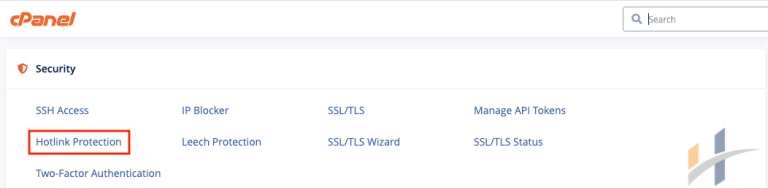
- Click Enable. A new interface will open and display the Allowed referrers and Protected extension lists.
- Click Go back.
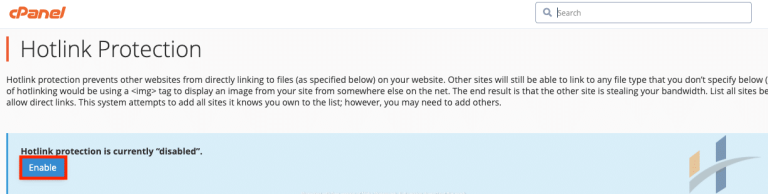
- To allow specific sites to hotlink to your site, add their URLs in the URLs to allow access menu.
- To block direct access to files of specific types, add those file extensions to the Block direct access for the following extensions text box.
Note
Image files and other multimedia files, such as video files, are often hotlinked.
- Select the Allow direct requests checkbox.To allow visitors access to specific content through the URL. For example, if you enable this setting, a visitor could enter http://www.test.com/folder/test.jpg as a URL to access the test.jpg file.
- To redirect requests for certain content, enter the URL to which you want to redirect your visitor in the Redirect the request to the following URL text box.
- Finally, Click Submit.
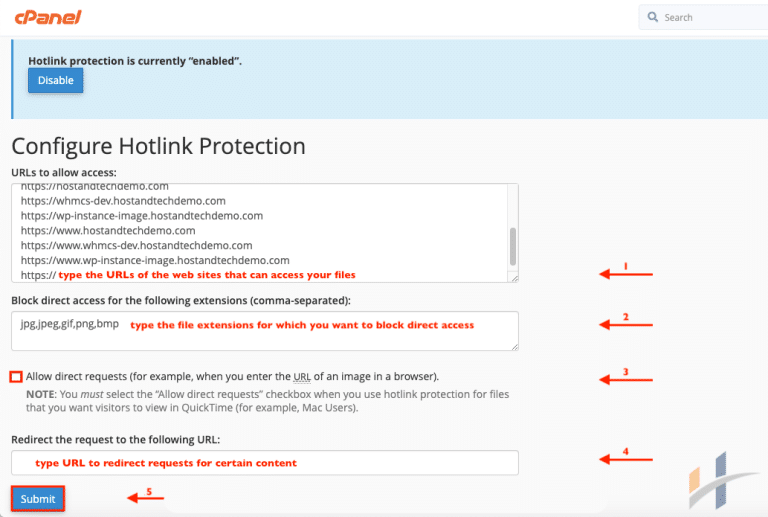
cPanel Disable Hotlink
- Login to cPanel.
- Locate security section in the cPanel home screen, then click HotLink Protection.
- Click Disable.
Note
When you click Disable, the system deletes the entries in the List the URLs to which you wish to allow access list. We strongly recommend that you save the list locally before you disable hotlink protection.
