In this article, we will describe to you how to transfer files using cPanel File Manager. So you can Upload/Download Files between your web site and your computer.
Transfer Files Using cPanel File Manager
The File Manager is useful for transferring a few files quickly. However, if you need to transfer a large number of files or use advanced file transfer features, you should use dedicated FTP client.
How To Upload Files To Your Web Site
To upload a file using cPanel File Manager, follow these steps:
- Log in to cPanel.
- Locate Files section, Then click File Manager.
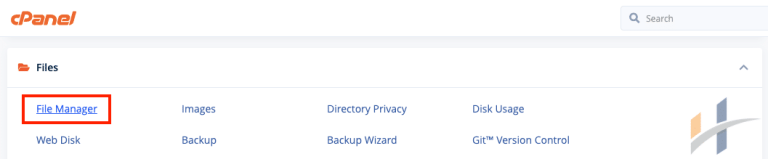
- In the File Manager main window, navigate to the directory where you want to upload the file.
- Click the Upload icon.
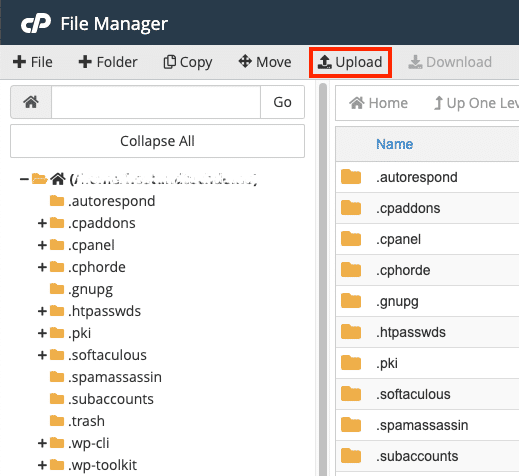
- Once the File Upload page appears, select the Overwrite existing files check box to overwrite a file on the server with the same filename.
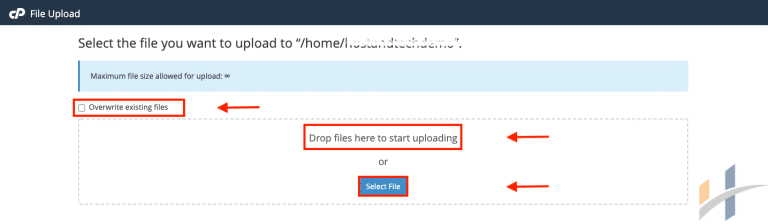
- After that, click Select File.
- Navigate to the file’s location on your computer and double-click it. The file uploads immediately.
How To Download Files To Your Web Site
To download a file using cPanel File Manager, follow these steps:
- Log in to cPanel.
- Locate Files section, Then click File Manager.
- In the File Manager main window, navigate to the directory where you want to download the file.
- Click the Download icon.
- Navigate to the directory on your local computer where you want to save the file, and then save the file.
Note
You can select multiple files to download. Press SHIFT and the UP or DOWN arrow key to highlight multiple files.
