This article will guide you on how to use the cPanel file manager editor, where you can view and edit files directly on the web server.
When you edit a file using File Manager editor in cPanel, you can make immediate changes to your web site. Without the need to upload a new version of the file.
cPanel File Manager Editors
cPanel has two editors that you can use to edit files directly on the web server:- A plain text editor: for editing text files. This editor is intended for use with plain text files, such as configuration files.
- An HTML Editor: for editing HTML files. This editor provides WYSIWYG (What You See Is What You Get) functionality. It provides many of the features that users of word processing programs are familiar with. Such as spell check, formatting toolbars, and so on.
How To Edit A Plain Text File
To edit a plain text file, follow these steps:
- Log in to cPanel.
- Locate Files section, then click File Manager.
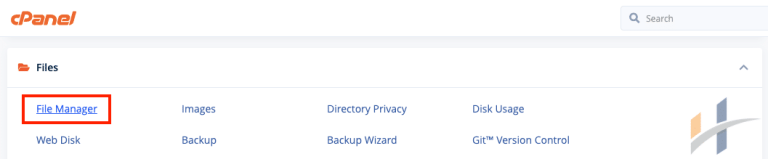
- In the File Manager main window, select the file that you want to edit.
- Then click the Edit icon.
- If your website uses English and standard characters, click the Edit button. Otherwise, If your site uses another language that does not use UTF-8 encoding, select the appropriate encoding and click the Edit button.
- To save your changes, click Save Changes.
How To Edit HTML File
To edit HTML file, follow these steps:
- Log in to cPanel.
- Locate Files section, then click File Manager.
- In the File Manager main window, select the file that you want to edit.
- Then click the HTML Editor icon.
- If your website uses English and standard characters, click the Edit button. Otherwise, If your site uses another language that does not use UTF-8 encoding, select the appropriate encoding and click the Edit button.
- To change the formatting, use the formatting toolbar. For example, you can change the font size and text alignment, add numbered lists, and much more.
- To view the web page’s HTML source code, click Source.
- To save your changes, click Save icon.
