What is Email Autoresponders?
Autoresponders is an email feature provided by cPanel, which allows us to configure and ask the system to reply automatically, when a certain email address receives an email.
To clarify here are some examples for this email feature use:
You are out of the office (for a vacation). Or you are creating a notification email account to communicate with your clients. and you want to tell them that this only auto email system when they try to reply your system notification emails. Therefore you can create and setup the Autoresponders for any email account by cPanel.
How to setup Autoresponders within cPanel?
To configure Autoresponder to send automatic replies from an email address on your domain:
- Login to your cPanel account.
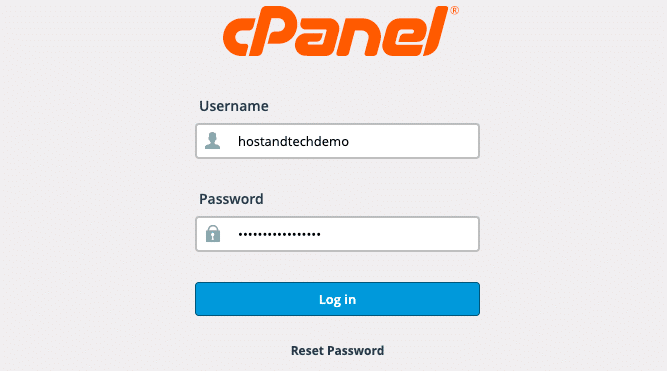
- Go to cPanel home dashboard, then Email section and click on Autoresponders link icon
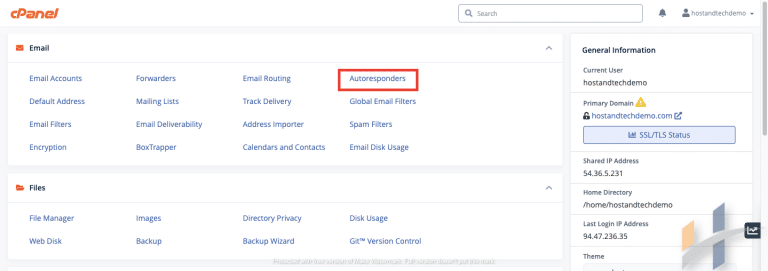
- After that on Autoresponders Page click Add Autoresponder
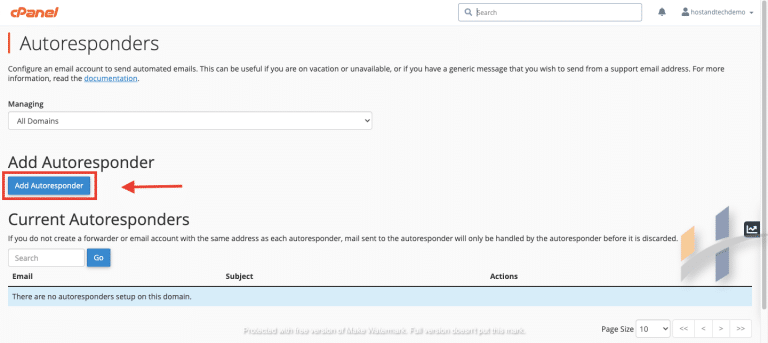
- Enter your data in the required fields:
- Character Set:The standard Character set is “utf-8,” , this is character set for email encoding.
- Interval: Enter the number of hours you want for the autoresponder to wait between responses to the same email address. For example if you set for one hour , and if someone send to the configured autoresponder email twice within one hour, the auto reply will send once.
- Email:type the email address without @domain part of the email account that you want to setup the auto reply option.
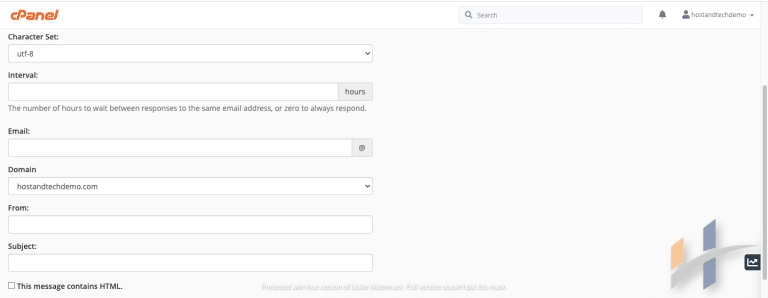
- Domain: select the domain name from the drop down list.
- From: you have to add the name that will be displayed in the sent email, recommended type the default account.
- Subject:Type the subject of the auto reply email.
- This message contains HTML:check this option if you want to enter html code inside the body of the email.
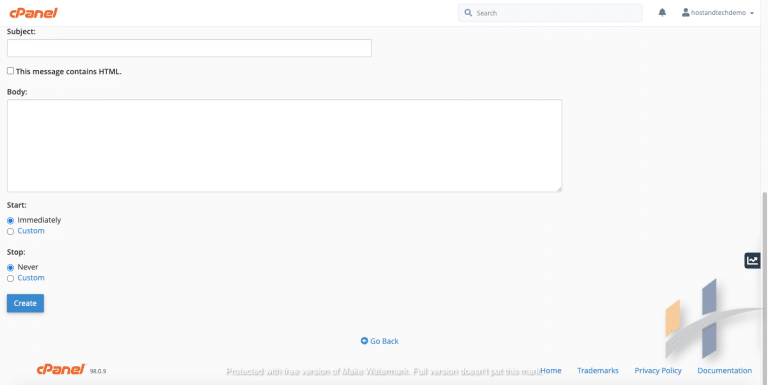
- Body: here is the body of the email message .You can add per-defined tags :
- %subject% :Refer to the subject of the message sent to the autoresponder.
- %from% :Tag refer to the name of the sender of the message received by the autoresponder, if available.
- %email% : The incoming email sender’s address.
- Start:you can select Immediately to activate the auto -reply or Custom to specify the date time.
- Stop:you can select Never to never end the auto -reply or Custom to specify the date time.
- Body: here is the body of the email message .You can add per-defined tags :
- Finally click Create/Modify button. You will certainly get the green success message The autoresponder “emailaddress@domainname.tld” was successfully created. And Press Go back link, will display the list of all of your Current Autoresponders list.
Edit Or Remove Email Autoresponders
- Login to your cPanel account.
- Then navigate to cPanel home dashboard, in Emails section click Autoresponders link icon.
- After that On Autoresponders Page ,under Current Autoresponders you can see the full list of Autoresponders emails.
- Click Edit Link To Edit any email Autoresponders from action column.
- If you want to Remove specific email Autoresponders from action column, click Delete link.
